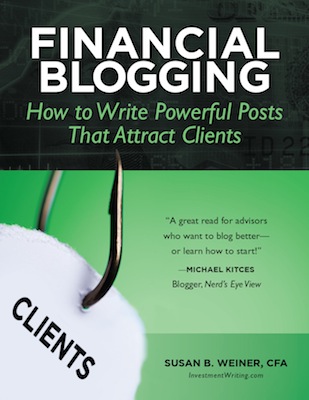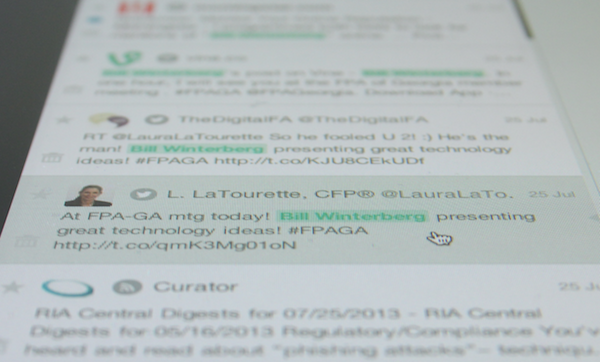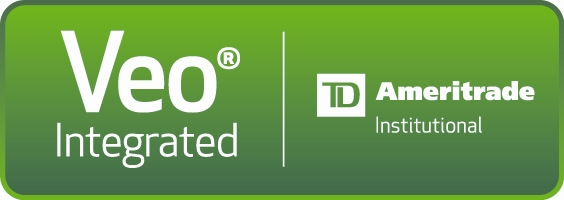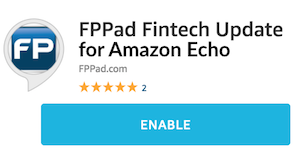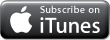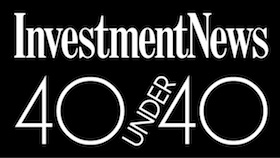Bill’s note: Despite the success of YouTube, Pinterest, and Flickr, content on the Internet is still overwhelmingly dominated by text. If your writing isn’t up to snuff, you have little chance to stand out from the crowd. In this post from Susan Weiner, my go-to resource when I need a second opinion on my own written copy, she highlights six tech tools you can use to improve the quality of your writing. The only one I knew about was Dragon NaturallySpeaking, so you’re sure to learn something new here, too!
Writing is a cerebral art, but sometimes technology helps. I’ve found six tools that can boost the quality and productivity of your writing. They play the roles of idea generator, disciplinarian, transcriptionist, enforcer, and mistake revealer.
1. Idea generator: Ubersuggest
If you have a broad subject area, but need to find a narrow slice for an article or blog post, try Ubersuggest.org. While the website’s goal is to suggest keywords for search engine optimization, it can also generate ideas for topics to write about.
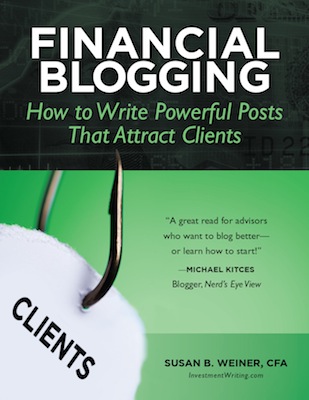
Susan Weiner of InvestmentWriting.com: With dictation software, “you can boost your productivity by capturing your blog post ideas or full-fledged posts when inspiration strikes.”
You can boost your productivity by capturing your blog post ideas or full-fledged posts when inspiration strikes.
Say you write about 401(k) plans. Enter “401k” in the box at the top, hit “Suggest,” and you’ll get more than 200 suggestions for keywords combining 401k plus one or more additional words, sorted by the initial letter of the additional word. For example, under “401k + b,” you’ll snare ideas such as writing about benefits, beneficiary, balance by age, basics, borrowing, borrow home purchase, balance, and before or after taxes. By the way, I know I should type 401(k) with parentheses to be correct, but that’s not how people search on the Internet, so I bowed to reality in my data entry.
Even if your term is less financially focused than “401k,” you may still discover ideas. If you manage money mainly for doctors, you might find inspiration in terms such as doctors in training, doctors day, doctors average salary, doctors going broke, or doctors quitting.
2. Disciplinarian: WriteOrDie
“I can’t make myself write.” This is one of my blog readers’ and blogging class students’ most frequent complaints. If you quickly get distracted after starting to type on your computer, WriteOrDie can help. When you open the free web application (or paid desktop or iPad versions), you commit to write nonstop for a set number of minutes into a text box. If you stop, there are consequences. For example, in Normal Mode, “If you persistently avoid writing, you will be played a most unpleasant sound. The sound will stop if and only if you continue to write.” If you use this app, be sure to copy-paste what you write out of the text box to save it.
By the way, there are kinder, gentler disciplinarians. I’ve blogged about one of them in “How to succeed with your New Year’s resolution to blog more.” I learned about two more options– 750words.com and Typetrigger.com–from Atlanta-based advisor Russ Thornton.
3. Transcriptionist: Dragon NaturallySpeaking
Sometimes your ideas flow smoothly, but you’re not at an easy-to-use keyboard. Dragon NaturallySpeaking, or another tool that types your spoken words into a file, can help. You can boost your productivity by capturing your blog post ideas or full-fledged posts when inspiration strikes. Bill has discussed other transcription options in posts such as his interview with Corey Westphal of Mobile Assistant.
Writing can be challenging, so take advantage of tools that can help you address your weaknesses.
4. Enforcer: Readability index calculator
The readability index calculator helps you to assess how hard your readers will find it to understand your text. It calculates your text’s grade level. The lower the grade level, the easier your piece is to read. It’s widely believed that the average American can read and comprehend quickly at an eighth-grade level.
To measure your grade level, copy-paste your text into the box and then hit the “calculate score” button. Sure, you could calculate the number using your word processor’s readability statistics, but that’s clunky, especially if you didn’t create your text there. Please note: if your copy-paste eliminates paragraph breaks, the calculator will unfairly raise your grade level.
If your text comes in at a high grade, you can probably lower it by using plain English and shortening your sentences and paragraphs.
5. Mistake revealer #1: Adobe Acrobat Pro
I like to read my text out loud because the spell checkers in word-processing software don’t go far enough in catching errors. For example, they can’t tell you when you’ve typed “portfolio manger” without a vital “a” instead of “portfolio manager.”
Don’t like the sound of your voice? If you own Adobe Acrobat Pro, you can get it to read your text out loud for you as you follow along onscreen. It’s amazing how this frees your brain to catch typos, even words that sound alike, such as “who’s” and “whose.” I’ve discussed this technique in more detail in “Why I love Adobe Acrobat Pro for proofreading.”
6. Mistake revealer #2: Online Consistency Checker or PerfectIt
This tool is for folks who are compulsive about punctuation. The free Online Consistency Checker and its paid cousin, PerfectIt, uncover inconsistencies in the punctuation and usage of your document. PerfectIt is an add-in that runs on PCs using Microsoft Word.
The Online Consistency Checker is a bit more sophisticated than Microsoft Word in its approach to typos. When I used it on this blog post, I saw the following message: “These words are frequently misspelled, so please check: ‘manger’ appears. Did you mean ‘manager’?” I also like how these tools find my inconsistent use of hyphens with terms such as “euro zone” vs. “euro-zone.”
The advantage of the paid PerfectIt software is that it finds more errors than the Online Consistency Checker and it can also correct them. It’s also much better than Microsoft Word at helping me eliminate excess spaces, which are a big problem when I extensively edit documents. It has a handy “Convert two spaces to one” feature. PerfectIt also lets me customize my style preferences.
Which tool will you try?
Writing can be challenging, so take advantage of tools that can help you address your weaknesses. Which tool will you try? Or can you suggest a tech tool that helps you write? Please comment.