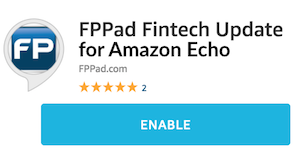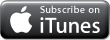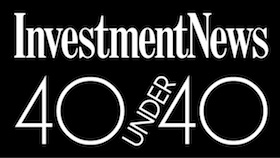Installing the Fujitsu ScanSnap S1500 on Mac requires a few good Google searches
UPDATE OCTOBER 2016: OS X Sierra created several compatibility issues with the ScanSnap application, so several patches are being released by Fujitsu. Read their official update regarding ScanSnap compatibility for the popular iX500 and S1500 models.
One of my favorite home office devices is my Fujitsu ScanSnap S1500 scanner. I purchased it in 2009 and have used it consistently, although Fujitsu recently replaced the S1500 with the updated ScanSnap iX500 model.
Because the S1500 is no longer available for retail purchase, I had a challenging time trying to figure out how to install the S1500 on my Mac Pro with OS X Mavericks.
Google searches turned up a variety of discussion boards and posts from Fujitsu, but it took a half-dozen searches to finally find the exact file I needed.
ScanSnap Manager for Mac
So for anyone looking to install an existing Fujitsu ScanSnap S1500 on their new Mac with OS X Mavericks, here is the page from Fujitsu you need to visit to download the .dmg installer.
http://www.fujitsu.com/global/support/computing/peripheral/scanners/software/s1500m-setup.html
If you prefer to link directly to the .dmg file, here it is (433MB): http://www.fujitsu.com/downloads/IMAGE/driver/ss/mgr/m-s1500/ScanSnap.dmg
Unidentified Developer
One quick note about the installation process: if you click on the .dmg file to begin installation, Mavericks will complain that it “can’t be opened because it is from an unidentified developer.”
This message comes from the Gatekeeper security feature added in OS X 10.8 and higher. So to successfully open the file, either right click the file or press Control and click the file, then select Open from the context menu. Next, click Open in the warning dialog box and installation will continue.
Let me know if these links expire, and I will update them accordingly to make the installation process as smooth as possible for you.